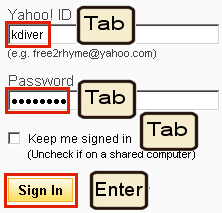I don't believe even moderate keyboard or mouse use is good for our hands, wrists, and tendons. I think it goes even further: the shoulders, back, blood circulation, digestion -- the entire body suffers simply because we were not made to be seated for so long. I keep some boxes or other support for my feet under the table and, whenever I can, I put my feet up on the desk. I do this when I need to read a longish web page or document: feet on the desk, the hand near the arrows keys, font size zoomed to HUGE, so I can remove my glasses and read naturally.
Prolonged stress of any kind will hurt us, so reducing the amount of computer input device manipulation is always welcome.
Playing, learning, working, and socializing in the computer age is fun and fulfilling, however, sitting slouched at a computer all day will eventually cause damage to your body. Our entire body is almost totally inactive, except for the eyes and the hands that do all the work. So make sure you learn tricks that will save eye and hand movement! It may seem like nothing, but seconds wasted looking around the screen or clicking inefficiently may add up to hours every week, easily resulting in months over a lifetime...
Monday, March 15, 2010
Saturday, March 13, 2010
Mouse vs Keyboard example 1
It's almost embarrassing to write about this ancient (several decades) knowledge, but here it goes. All standard Windows applications recognize a set of keyboard shortcut keys assigned to very frequently used actions, such as Open, Save, Print, Select All, Copy, Cut, Paste, Close, Find, Undo... I won't list them here: just glance at the top of any screen and open the File or Edit menu options to see them.
Watching somebody stubbornly continue to use the mouse to, for example, select/copy/paste via the Edit menu (or even via mouse right-clicks) always saddens me. It may be done very fast and efficiently, and thus be impressive, but soon becomes a grotesque robot-like activity. A more dignified approach is to learn which tools are best in which situations and use them at the right time. But, if you never took the time to learn the alternatives, you fall back on what had been imprinted upon your first encounter with the computer. Almost always, beginners are forced to rely on the mouse, while keyboard techniques are dismissed as arcane, nerdy stuff they are not yet ready for. The result is that the mouse habit becomes so strong that it's impossible to overcome, even when reason dictates otherwise. It simply becomes too late to retrain the mind, which resists unlearning if it can be avoided.
I could be mean and call this minor pathology "rat-addiction", but don't want to offend those who simply are in no hurry and just want to click their lives away without stress and worry. I understand you. I have less understanding for computer professionals whom I see troubleshooting co-workers' PCs without bothering to learn faster ways of doing long, frequent routine operations.
Practical example: Just because something is available by clicking Start, Programs, Accessories, Notepad, does not mean that you have to navigate there using the mouse and your eyes every time. What if the mouse is broken or there is a driver problem? A keyboard is always available and usuall works -- it's hard to imagine any troubleshooting or work activity without one -- so why not learn to reach the above panel using it?
The above navigation can be achieved via: Winkey, P[rograms], A[ccessories], Enter, N[otepad]. Once learned, it's hard to forget and go back to the mouse. Try it and note that you don't even have to look anymore! Of course, items can be moved around and renamed by Microsoft, but nothings stops you from coming up with your own names and moving items where you please.
Watching somebody stubbornly continue to use the mouse to, for example, select/copy/paste via the Edit menu (or even via mouse right-clicks) always saddens me. It may be done very fast and efficiently, and thus be impressive, but soon becomes a grotesque robot-like activity. A more dignified approach is to learn which tools are best in which situations and use them at the right time. But, if you never took the time to learn the alternatives, you fall back on what had been imprinted upon your first encounter with the computer. Almost always, beginners are forced to rely on the mouse, while keyboard techniques are dismissed as arcane, nerdy stuff they are not yet ready for. The result is that the mouse habit becomes so strong that it's impossible to overcome, even when reason dictates otherwise. It simply becomes too late to retrain the mind, which resists unlearning if it can be avoided.
I could be mean and call this minor pathology "rat-addiction", but don't want to offend those who simply are in no hurry and just want to click their lives away without stress and worry. I understand you. I have less understanding for computer professionals whom I see troubleshooting co-workers' PCs without bothering to learn faster ways of doing long, frequent routine operations.
Practical example: Just because something is available by clicking Start, Programs, Accessories, Notepad, does not mean that you have to navigate there using the mouse and your eyes every time. What if the mouse is broken or there is a driver problem? A keyboard is always available and usuall works -- it's hard to imagine any troubleshooting or work activity without one -- so why not learn to reach the above panel using it?
The above navigation can be achieved via: Winkey, P[rograms], A[ccessories], Enter, N[otepad]. Once learned, it's hard to forget and go back to the mouse. Try it and note that you don't even have to look anymore! Of course, items can be moved around and renamed by Microsoft, but nothings stops you from coming up with your own names and moving items where you please.
Wednesday, March 3, 2010
Your enemy, The Mouse
The mouse becomes your enemy when you use it exclusively even for the most keyboard-oriented functions. Consider the login dialog that you may encounter several times on a typical day. You start by clicking on the Username field and typing in your name. Then, you click on the Password field and fill that in as well using the keyboard. Finally, you click on OK. You are going back and forth between two input devices, instead of doing the following without lifting your hands from the keyboard: type in your name, hit Tab, type in your password, Enter. This general TAB-navigation works in all forms, yet it's not used by most people.
Here is a typical web login session that also does not require the mouse. Note that there are a total of four objects to visit and do something about. The tricky one is the "Keep me signed in" check box. In all GUI environments, the SPACE bar is used to check/uncheck an option. If you want to leave the state as it is (unchecked in this case), just Tab to the next field, else hit SPACE to toggle the state.
You may be wondering why the Enter key worked here, making clicking on Sing In superflous. The answer is that well-designed Windows (and web) dialog boxes always have one, and only one button shown in bold. Most of the time the button says OK, Send, Yes, Sign In, or some other positive action. This visual cue is telling the user that the button in bold is associated with the Enter key, which is also something affirmative. Learn to observe dialog boxes and you will soon learn how simple and logical this is.
The negative action (buttons that say No, Discard or Cancel), as you might have guessed, is strongly associated with the Escape key.
It's not really the poor mouse's fault, but our habits and lazyness that prevent us from learning and growing if not forced to do so. Remember: all good GUIs have been designed to work without a mouse efficiently, and not only in an emergency. One trick I used to teach my kids to realize that the keyboard offers more than just typing in text, was to remove the mouse and let them work without it for a while. Afterwards, they no longer resisted learning keyboard shortcuts and understood what the underlined letters in menus were for, and why some buttons are shown in bold.
Homework: force yourself to fill in dialog boxes and dismiss popup without using the mouse. Do this for one full day and afterwards you will feel pretty foolish when reaching for the mouse to click on OK or Cancel instead of hitting their Enter or Escape keyboard equivalents. Of course, there are exceptions: when your hand is already on the mouse, then switching back and forth is extra work that could be avoided.
Some of your best keyboard friends are: Enter, Escape, Tab, SPACE
Here is a typical web login session that also does not require the mouse. Note that there are a total of four objects to visit and do something about. The tricky one is the "Keep me signed in" check box. In all GUI environments, the SPACE bar is used to check/uncheck an option. If you want to leave the state as it is (unchecked in this case), just Tab to the next field, else hit SPACE to toggle the state.
You may be wondering why the Enter key worked here, making clicking on Sing In superflous. The answer is that well-designed Windows (and web) dialog boxes always have one, and only one button shown in bold. Most of the time the button says OK, Send, Yes, Sign In, or some other positive action. This visual cue is telling the user that the button in bold is associated with the Enter key, which is also something affirmative. Learn to observe dialog boxes and you will soon learn how simple and logical this is.
The negative action (buttons that say No, Discard or Cancel), as you might have guessed, is strongly associated with the Escape key.
It's not really the poor mouse's fault, but our habits and lazyness that prevent us from learning and growing if not forced to do so. Remember: all good GUIs have been designed to work without a mouse efficiently, and not only in an emergency. One trick I used to teach my kids to realize that the keyboard offers more than just typing in text, was to remove the mouse and let them work without it for a while. Afterwards, they no longer resisted learning keyboard shortcuts and understood what the underlined letters in menus were for, and why some buttons are shown in bold.
Homework: force yourself to fill in dialog boxes and dismiss popup without using the mouse. Do this for one full day and afterwards you will feel pretty foolish when reaching for the mouse to click on OK or Cancel instead of hitting their Enter or Escape keyboard equivalents. Of course, there are exceptions: when your hand is already on the mouse, then switching back and forth is extra work that could be avoided.
Some of your best keyboard friends are: Enter, Escape, Tab, SPACE
Subscribe to:
Comments (Atom)